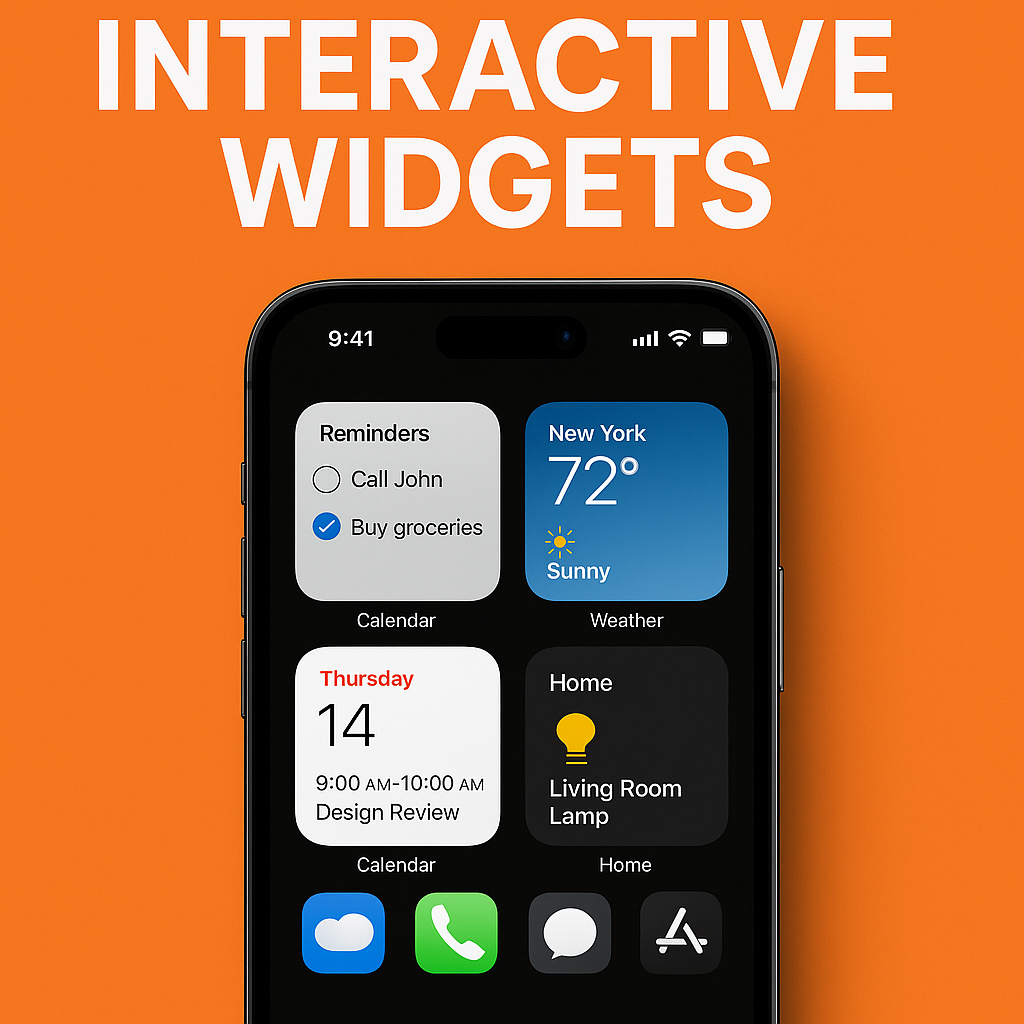Widgets on iOS devices are no longer just passive info panels — with iOS 17 they’ve become interactive helpers that let you act, not just view. If you’ve been under-utilising them, now’s the time to give them a serious look.
Before iOS 17, widgets were mostly “tap to open app”-style: you’d glance at your weather, calendar or task list, then tap to launch the app. With iOS 17, Apple introduced interactive widgets, meaning you can now perform actions directly from the widget itself — for example, mark a reminder as complete, toggle a smart-home device, or play/pause a podcast.
For example: the built-in Reminders and Home widgets now allow task-checks and device-controls right from Home Screen, Lock Screen or the new StandBy mode.
This change reduces friction: fewer taps, fewer app opens, more immediate results. If you check something regularly, you might as well act on it without switching context.
Productivity boosted by interaction & context
Interactive widgets bring an extra layer of utility: since you can do things directly, they shift from “view only” to “mini-apps on your home screen.” Developers are using features like App Intents and IntentConfiguration to build widgets that can flip through photo galleries, toggle tasks, or even control playback.
Take the example of the third-party widget suite Widgetsmith: its version 5 update embraces iOS 17’s interactive widget framework to enable things like photo carousels and music/album controls from the widget itself.
And utilities like TickTick and WaterMinder now offer widgets where you can check off to-dos or log water intake from the Home Screen without launching the full app.
In sum: widgets are becoming actionable, not just informational. And that means they can genuinely boost your productivity and streamline your device usage.
Deployment contexts: Home Screen, Lock Screen, StandBy
iOS 17 also expanded where widgets can live and how they behave. For example, the new StandBy mode turns your iPhone (while charging and on its side) into a glanceable display with widgets, clocks, photos etc.
Thus interactive widgets aren’t just for quick hits — you can set them up for a kitchen counter, nightstand or desk, and have meaningful controls surface without unlocking.
Plus: because widgets now support multiple sizes and richer behavior, you can tailor them for different contexts (small quick-actions vs large multi-control panes).
Things to watch / caveats
- Not all widgets are interactive yet — interaction support depends on the developer adopting the feature. Widget Code Labs can make your widgets interactive.
- Some users on Reddit and forums report that interaction still feels limited (for example one user:“I thought that widgets might be a interesting update … but they just seem a bit pointless and don’t really seem to do a whole lot.” Earlier widgets were less interactive and capable. Since iOS 17 we can make well designed widgets very useful.
- Interaction is only useful if the widget is designed well and you actually use the action — otherwise it becomes another icon that doesn’t add value.
How to get the most from interactive widgets
- Identify the few apps you use frequently — tasks, smart-home controls, habit trackers, media playback, list based applications — and check if they have an interactive widget.
- Place the widget in a prominent spot (top of Home Screen, first page, or in StandBy) so it’s habitual to glance and act.
- Choose widget size appropriate for use: a medium or large interactive widget can give multiple actions at a glance; a small one might suffice for one-tap task.
- Clean up unused widgets — if you haven’t tapped one in a week, remove it.
- Explore third-party apps with interactive widget support (e.g., TickTick, WaterMinder, Widgetsmith) because they may offer greater flexibility than built-in ones.
- Use StandBy mode (if you have compatible hardware) to create a “dock display” that surfaces useful widgets while your phone is charging.
Conclusion
Interactive widgets in iOS 17 represent a meaningful shift: from passive information panels to actionable home-screen tools. When set up thoughtfully, they reduce friction, bring routine tasks one tap closer, and make your iPhone feel more customised to how you work and live. If you’re still using widgets the old way — or not at all — now’s a good moment to revisit them with the new capabilities in mind. If you need a custom designed widget or application contact us at Widget Code Labs.
Sources & Links:
- Apple Developer: “Adding interactivity to widgets and Live Activities” — https://developer.apple.com/documentation/widgetkit/adding-interactivity-to-widgets-and-live-activities
- Apple Support: “About iOS 17 Updates” — https://support.apple.com/en-us/118723
- Readdle blog: “Making your iPhone more personal and productive with iOS 17” — https://readdle.com/blog/readdle-apps-ios17-updates
- WhistleOut guide: “Best Interactive Widgets for iOS 17” — https://www.whistleout.com/CellPhones/Guides/best-interactive-widgets-for-ios
- Wikipedia: “iOS 17” — https://en.wikipedia.org/wiki/IOS_17